Description
About Odoo Magento 2 Connector:
Odoo Magento provides you with easy synchronization of all data from Magento store into Odoo. This connector helps you to have a single ERP system for managing all your Magento website functions. Having said that you don’t need to go into Magento back end for processing and performing necessary functions and everything can be managed within Odoo ERP software.
Odoo brings you out with almost every functions of an ERP software where you can manage your Magento Sales, Purchases, Inventory Management, Accounting & Financial, Human Resource and so on. This offers you with a complete solution for your Magento store management and even for areas such as Trading, Manufacturing if you are into. If you are using Enterprise version this magento connector get connects with Odoo Enterprise edition.
Odoo Magento 2 Bridge Developed by Globalteckz is a 2-way connector that integrates with your Odoo and Magento 2 website including the internal stores. You may have different stores for different countries or for different customers.
An Overview of Magento :
Magento is one of the leading Open source eCommerce CMS and widely used by many eCommerce merchants worldwide ranging from small to large organization. Magento has been grown drastically with the number of websites around the globe. Recently Magento got upgraded from 1.9 to Magento 2 – Out team at Globalteckz also successfully migrate the older version connector to the new one.
Available for Odoo version 8 to 12 :
We are working on this connector from past 6 years and has upgraded this connector with new functions that can be helpful for eCommerce Merchants. We have Odoo Magento 2 connector for Odoo 8, 9 , 10, 11, 12 and the latest versions also
Odoo Magento 2 Connector module provides you with the following features:
Creating magento stores in Odoo
Import of attribute sets from Magento to Odoo
Import product attributes from Magento to Odoo
Import product categories from Magento to Odoo
Import of Products from Magento to Odoo
Import product stocks from Magento to Odoo
Import of customer groups from Magento to Odoo
Import customers from Magento to Odoo
Import taxes from Magento to Odoo
Import orders from Magento to Odoo
Export order status from Odoo to Magento
Import Invoice from Magento to Odoo
Import Shipment from Magento to Odoo
Update Simple Type products from Odoo to Magento
Export simple type products from Odoo to Magento
Export customer Group from Odoo to Magento
Export Stock / Inventory from Odoo to Magento
Maintain Magento Logs
Manage your own workflows
After Installation
After installation of this connector from Globalteckz you can see the menu Created on your Odoo front. An installation guide can be found after buying the module with 100% support directly with the development team of Globalteckz.
To initiate you need to first go into the Magento Menu and then click on the Core Settings After core settings you can click on the Magento instance. We have kept the Smart button that will help you to easily navigate to Websites, Stores, Attribute Sets, Attribute, Categories, Products, and Customers.
1. First you need to enter the website url (location) including your website username and password so that the back end of Magento gets connected with Odoo ERP software.
2. Once you add entering all the credentials you need to click on the Load Magento website button which will start importing all your websites into Odoo ERP. You will get all those websites which has been configured in your Magento store.
3. After the Magento website(s) are imported into Odoo you can click on Load Magento stores button.
4. After Loading all your Magento stores you can initiate by importing the catalog Attributes which is highlighted here
Attribute Sets | Import Attributes | Import categories
5. Import Customers from the button given
6. Manage Catalog will help you to import
Import Products | Import Stock /Inventory | Import Images

We also have the function to export data from Odoo ERP to your Magento Stores which has been showed in the below image :

You can also check each and individual website details in Odoo by clicking on core settings button > Magento websites this allows you to check which all website has been imported in Odoo.

You can also check from the smart buttons – From Core settings, you can click on Magento Shops you can even go from Instance there is a smart button.
1. In the below screenshot we have highlighted in Red that will help you to perform the following actions :
a. Import orders from Magento 2 in Odoo
b. Import invoice from Magento 2 in Odoo
c. Import shipment from Magento in Odoo
2. Exporting of Order status
a. Export invoice from Odoo to Magento 2 will check in odoo if it paid it will mark in Magento as Paid
b. Export shipment from Odoo to Magento 2 with tracking number
If you see in right corner it shows 2 Orders imported in next screenshot will explain and show How orders imported from Magento in Odoo

As you can see in the above screenshot once you click Magento orders will open and you can see highlighted with Magento order it will be selected automatically if its Magento orders while importing from Magento, it will help you to track from which shop the order is imported and it will show the Order status of Magento.

1. You can see the Magento order and products related with respective orders are imported with taxes
2. In this screenshot in Other information, you can see the fields highlighted are been imported from Magento in Odoo.
1. Once the order is confirmed Delivery Order is created in Odoo.
2. In delivery orders, you can even track the source document from where the order is imported and magento order number.


In Product Attribute you can click on Attribute Set to check the set which has been imported from your Magento store into Odoo.


1. Product Attribute can be seen from the instance or from Product attributes -> attribute
2. In another screenshot, it will show that attribute form is open and there are different fields which will help to see which is been imported from Magento.
1. Categories will be easily access from instance or from product attributes -> attribute.
2. In another screenshot it will help you to update parent category, code, Magento instance, Magento shop and track if the category is exported or not.
1. You can check products imported from Magento in odoo which can be seen from instance smart button or Products-> All products.
2. In another screenshot there are highlighted in Red which help to update product once everything is imported and after that you want to change any field and update same on Magento you can click on update products, export images from Odoo to Magento, export stock/inventory individually from product it can be done in bulk also from instance .
3. Magento Attribute tab will help while exporting the product with type, Attribute Set, Magento instance, Website, Store id.

1. In Magento Attribute tab you can see there are different tabs which will help you insert product details for exporting to Magento from odoo.
2. Categories – you can select multiple categories for each product to be visible in Magento frontend.

Next you can see “Selection Attribute” tab in Magento attribute tab which will help you to configure the fields based on the products you want to show in Magento front end. Global Scope section will show globally for all websites the same attributes configured here. Website Scope will help you to configure based on single website you want to show that particular attribute. Store view Scope will help you to configure based on store you want to show in Magento.

Next you can see “Multi-select Attributes” tab in Magento attribute tab which will help you to configure the fields based on the products you want to show in Magento front end. Global Scope section will show globally for all websites the same attributes configured here. Website Scope will help you to configure based on single website you want to show that particular attribute. Store view Scope will help you to configure based on store you want to show in Magento.

Next you can see “Text Attributes” tab in Magento attribute tab which will help you to configure the fields based on the products you want to show in Magento Front end. Global Scope section will show globally for all websites the same attributes configured here. Website Scope will help you to configure based on single website you want to show that particular attribute. Store view Scope will help you to configure based on store you want to show in Magento.

Next you can see “Float Attributes” tab in Magento attribute tab which will help you to configure the fields based on the products you want to show in Magento front end. Global Scope section will show globally for all websites the same attributes configured here. Website Scope will help you to configure based on single website you want to show that particular attribute. Store view Scope will help you to configure based on store you want to show in Magento.

Next you can see the “Date Attributes” tab in Magento attribute tab which will help you to configure the fields based on the products you want to show in magento frontend. Global Scope section will show globally for all websites the same attributes configured here. Website Scope will help you to configure based on single website you want to show that particular attribute. Store view Scope will help you to configure based on store you want to show in magento.

Once all above product fields are been added as per business than its ready to export the product to Magento so you can see “Magento Exported” field is not selected but that would automatically gets once the product is sucessfully exported to magento for that you need to click on Export Product

Same way there is an option to udpate the product also if you want to change the price or any field from the screenshot you can see Update product button is highlighted.

















Darko –
We bought this module and got proper support by the team – This application is now working smoothly connected with our magento store.
walter brown –
we used this module with enterprise edition of Odoo – and it works smoothly with magento multi store