- Mumbai Central & Mira Road
- +(91) 98333 44 333
- sales@globalteckz.com
Manage Scrap Orders in Odoo ERP
- Home
- Manage Scrap Orders in Odoo ERP
Globalteckz is one of the leading Odoo integrators and ERP service providers in India, offering expert solutions in Odoo, ERPNext, and business automation for startups and enterprises. With a skilled team, we deliver customized ERP implementation, integration, and support services to streamline operations and drive digital transformation across India, UAE, USA, Canada, and the UK.
Let’s Meet Together
Mumbai Central Location: Office No. 43, Ali Mansion, Near Post Office, Belasis Road, Mumbai Central East, Mumbai– 400008.
Mira Road Location: Unit 002, Building A7, Sector 5, Mira Road (East), Thane, Mumbai – 401107.
Call/WhatsApp:
+(91) 9833344333
+(91) 9773530597
Email: sales@globalteckz.com
Teams/Skype
kadriazhar | abraar.patel
Copyright © 2025 | Globalteckz - (India & USA). All rights reserved. | Terms and Conditions





Manage Scrap Orders in Odoo ERP
There are many a times in an organization which is into buying and selling of products. Vrious issues happens with the products or inventory because of which the company may not be able to sell the product. That is the situation where the products are marked as scrap. Scrap products consists of recyclable materials left over from product manufacturing and consumption or sometime a complete finished product due to defect in making. For example: parts of vehicles, building supplies, and surplus materials. There is a huge difference between waste & scrap – Waste material don’t hold any monetary value whereas scrap material has some monetary value, especially recovered metals, and non-metallic materials are also recovered for recycling.
In some scenarios, due to some issues, we might not able to sell the Product for such kinds of situations we have to mark that Product as Scrap. In a Manufacturing vertical, we declare a Product as scrap due to some damage, the product gets expired, etc. While manufacturing we may have to scrap a product when it does not meet the quality standards. A product that does not pass the quality check and cannot be repaired or maintained to make it saleable will be scrapped by the team.
What is scrap and what is scrap management?
Scrap – Waste that either has no economic value or only the value of its basic material content recoverable through recycling, will have the value of the material used.
Scrap management – Manufacturers do not intend or plan to make scrap, but depending on the industry and the product, scrap is produced.
We may also have to scrap the product if we find that any of the components used for the manufacturing process was damaged. We will have to move the component or the semi-finished or finished product away from the work center or inventory in such a situation. The place where such damaged products or components are stored is called a scrap location. That means we have to move the scrap to the scrap location.
Odoo Manufacturing Module offers complete support to the users for managing such scrap products. It is simple and easy and can be managed the way a manufacturing order is managed.
Let us take a look over it
Step 1: let’s open the Odoo Manufacturing Module.
Here in the Manufacturing Module, we can in the menu bar Menus Items including Overview, Operations, Planning, Products, Reporting, and Configuration
Step 2: we have to select Scraps in the Operation menu
Here we can find different tabs including Manufacturing Order, Work Orders, Unbuild Orders. That means we can create manufacturing orders, unbuilt orders, and scrap orders from this menu.
Can we scrap a product without preparing a scrapping order?
In the Manufacturing industry, every component and product has to documented for effective financial management and to ensure transparency. In the same way, we need to create scrap orders and maintain the documentation and the quantity will be reduced from the stock. It will also help the finance department and the other departmental wings to plan purchases and other activities.
We can also Manage a scrap while preparing delivery, receipts or by during the internal transfers rather than managing the Manufacturing.
Step 3: To manage scrap in manufacturing, let us click Scrap and create a scrapping order directly.
At present, there is no scrap order.
So we can use the Create button to create a new scrap order.
We have to fill in many fields here to create scrap orders.
Product: We can choose the product from the product list. I have chosen a customizable desk (Custom White) as the product to be scrapped.
Quantity: The number of products to be scrapped.
Source Location: The location from where the product is being taken
Scrap Location: The location where the scrapped product will be stored. We can find that the virtual location has been added as the default scrap location.
Company Name: We can also add the company name here.
Fill all the fields and move to Save the changes. After saving, we will also have to Validate the process.
After validating the status changes to Done.
Step 4: Create a new scrap location
Initially, Odoo create a default Scrap location and we can create a new scrap location by using Inventory Module.
In Inventory, Module menu Select Configuration >> Location and create a new location.
We have created Scrap 2 as the new location. The parent location here is a virtual location as scrap location will always have a virtual location as parent location.
After that, we have to enable the option Is it a scrap location.
Other details can also be added easily here. Then we can save the changes and the new location is created.
Let us see if we can view the newly created scrap location in the form.
Here we can see two scrap locations now.
As we have created the scrap order we can check the product moves now.
Clicking on the product moves icon we can see the movement of the product.
Here, we can see that the product has been moved from WH Location to Scrap.
Scrap Order from Manufacturing Order
Step 5: Now we will see how to create a scrapping order from a manufacturing order we have to first go to Operations >> Manufacturing Order.
Now let us create a new MO. Once the manufacturing order is created we can see an option to scrap the product.
Let us use the Scrap button to scrap this before starting the manufacturing process. At this stage, we will have to scrap the components as the manufacturing is yet to start.
IF the manufacturing process is complete and the status is Done, we will be scrapping the product.
By clicking the scrap button of the above step. Now we able to scrap the product Wood Panel here.
Step 6: We can scrap the components in a different way as well.
For this, we have to click the work order tab in Manufacturing Order.
Here, next to the block button we can view an icon. Clicking on it we will be taken to the manufacturing work center.
Here, we can view three vertical lines on the left side, and by clicking it we will get a new window where we can choose a scrap option to scrap the components.
Clicking on the scrap button we will get a window as earlier.
We will be able to scrap any of the damaged components here. We can also set the quantity and set scrap location.
We can also mark the Lot/Serial number of the damaged product for easy tracking.
This way we can complete the scrapping of components and products at different stages of manufacturing. This feature helps the business to easily change damaged components and products and ensure the quality of the end product.
[vc_row][vc_column][vc_single_image image=”8862″ img_size=”full” style=”vc_box_shadow_3d”][/vc_column][/vc_row][vc_row][vc_column]
Read More on Odoo ERP software :