Description
Odoo DPD shipping integration and connector act as a bridge between DPD and Odoo ERP software. This connector helps you to communicate with DPD courier where you can manage creation of shipping labels Get live rates in odoo from DPD track all your shipments and you can also cancel the shipments from odoo ERP itself. This app is easy to install and can be further customizable as per your business requirements
General Configuration

After installing the module go to the Settings –> Search for Shipping –> Check on Delivery Method –> Click save

Next search for Product Packagings –> Check on Product Packagings –> Click save

Then search for Customer Addresses –> Check on Customer Addresses –> Click save

Credential’s Configuration

Go back to the Settings, by following the same steps as above. Then click on Shipping Methods and open the Delivery Method of DPD

Enter the credentials provided to you by DPD

Configure Product Packaging
Go to Sales –> Products –> Choose the product for which you want shipping –> Configure the packaging details correspondingly

Create Sale Order and Add the Shipping Method

Add DPD Shipping Method

First click on ADD SHIPPING –> then select the Shipping Method as DPD RO next click on GET RATE which in will give you the Cost of shipping –> finally click on ADD which will add the DPD Shipping and update the Total accordingly

Update Shipping Cost
First click on UPDATE SHIPPING COST –> then select the Shipping Method you wish next click on GET RATE which in will give you the Cost of shipping –> finally click on UPDATE which will add the new Shipping Method and the Cost appropriately

Confirm the Sale Order and Generate the Delivery
You will get the Tracking Reference and the Label PDF

Label PDF from DPD

Tracking
![]()
After clicking on Tracking, it will take you to the tracking link from DPD
![]()
Cancel Shipping

Once you click on cancel it will ask you for confirmation and once you confirm it your shipping will be canceled and you will get the message in the chatterbox










Reviews
There are no reviews yet.