Description
Odoo Import of Sales order using csv/xls | Importing Multiple data is time consuming and problematic area as ERP user use many apps to import different data, there are chances where you may have uneven sequences of data. If you are using multiple apps for data import.
Now with this application of Odoo you can import all your data such as sales, purchase, invoice, inventory, products and so on . . . . very easily, which reduces time, efforts and issues during data import from multiple modules of Odoo.
This module will help user to easily creating bunch of records in sales order importing via csv and xls file in Odoo.With the help of this module you can Import all the data such as :
- Import sale order
- order lines
- sales order taxes
- Import using Odoo sequence
- Import using own sequence
- Import Sales Order / Order line
After installing the module follow the points number which is shows in screenshots.
(1) Click on Sale button It will navigate you to sale page.
(2) Click on import sales button it will open import sales order wizard form where you can import the csv/xls file

(1) select file type which you want to upload like (csv/xls)
(2) click on upload your file button and attach the file you want to upload
(3) select sequence type of the each records.
(4) select the state of the records which is imported by file which you have attached
All sales order data should be in same sequence in file which is shown in screenshot
After importing xls/csv file the record will create and it shows in list view
In this screenshot you can see the details of record which was imported in xls/csv file and also whatever options you selected in wizard form according to that record has created.
(1) file type has changed from xls to csv
(2) file has attached csv file
(3) sequence of all record has changed from file sequence to system sequence
(1) file type has changed from xls to csv
(2) file has attached csv file
(3) sequence of all record has changed from file sequence to system sequence
In this screenshot you can see the record has created
In this screenshot you can see the information has generated according to csv file and option you have changed wizard

Before installing module install the below packages
1. sudo pip install xlrd
or
sudo apt-get install python-xlrd
2. sudo pip install xlwt
or
sudo apt-get install python-xlwt

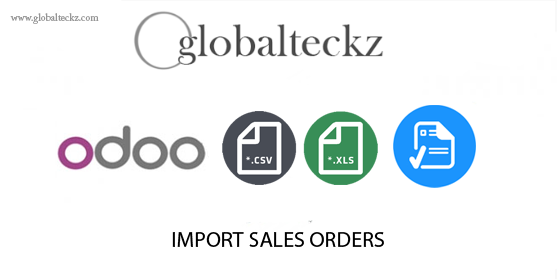
















Reviews
There are no reviews yet.