- Mumbai Central & Mira Road
- +(91) 98333 44 333
- sales@globalteckz.com
The way to use of Sales & Purchase Tab in the Odoo Contacts Module
- Home
- The way to use of Sales & Purchase Tab in the Odoo Contacts Module
Globalteckz is one of the leading Odoo integrators and ERP service providers in India, offering expert solutions in Odoo, ERPNext, and business automation for startups and enterprises. With a skilled team, we deliver customized ERP implementation, integration, and support services to streamline operations and drive digital transformation across India, UAE, USA, Canada, and the UK.
Let’s Meet Together
Mumbai Central Location: Office No. 43, Ali Mansion, Near Post Office, Belasis Road, Mumbai Central East, Mumbai– 400008.
Mira Road Location: Unit 002, Building A7, Sector 5, Mira Road (East), Thane, Mumbai – 401107.
Call/WhatsApp:
+(91) 9833344333
+(91) 9773530597
Email: sales@globalteckz.com
Teams/Skype
kadriazhar | abraar.patel
Copyright © 2025 | Globalteckz - (India & USA). All rights reserved. | Terms and Conditions





The way to use of Sales & Purchase Tab in the Odoo Contacts Module
Most of the time, every user keeps their contact detail in the Book or the Phone directory, and nowadays in the industrial area, they store their contact data in a secure way. In the Odoo ERP system, an individual Contact module is integrated with other modules for the respective need for information. The Odoo ERP contact module secures the contact information inside a company or personal relation. We Purchase and Sale various materials for our daily routines, and it is easy to save these details through the Odoo Contacts module. Users can also have the accessibility to the payment terms and methods for sales/purchases while using the Odoo Contact Module. It is easy to create information about a new contact using the Odoo Contacts module.
This blog will be the briefing of the Sales and Purchases Tab in the Odoo contact Module.
While creating a new Contact a User can view sub-menus after developing a new contact inside the Contacts window. Here, we can see the Sales and Purchases menu at the top of the Contacts window. In addition, we can view the Sales and Purchase tab at the end of the Contacts window.
Sales
Select one of the Contacts from the Order menu of the Sales Module. A new Quotation and Sales window opens when the user clicks on the Sales button and we can see the details such as Number, Customer, Company, Order date, Salesperson, Website, Invoice Status, and more aspects as depicted in the screenshot below.
Users can adapt accounts for sales orders with Fiscal position and choose Analytic Account for a sales order from the Invoicing section. Add the Delivery date and Shipping policy based on the order below the Delivery title. Enter the document’s reference in the Source document field and name to track the Campaign option. Later, choose the delivery method in the Medium option and Source below the Tracking section.
Inside the Purchase sub-menu of the Contacts window, Users can see the list of purchases done by a specific individual and we can generate a new purchase order by clicking the Create button. Here, we can see the details, including Reference, Vendor, Receipt Date, Source document, Confirmation Date, Status, Company, Purchase Representative, and Total in the List view as portrayed below.